Microsoft Flight Simulator 2024 was released a couple of weeks ago, and a lot has been said about its cloud-based solution that streams its content to local PCs and Xbox Consoles, including some large inaccuracies.
The launch has been rocky for many, with the servers overwhelmed by the volume of demand that Microsoft had not expected, which likely helped lend credence to some rather absurd numbers that we’ve seen floating around before the simulator’s release.
When the technical alpha launched a few weeks ago, quite a few websites published articles claiming that Microsoft Flight Simulator would have a peak hourly download usage of a crazy 81 Gigabytes per hour.
This is due to the fact that their writers (or at least the writer who published their article first, from which everyone else copied without bothering to do any sort of fact-checking) read erroneously data that was already poorly presented on YouTube.
Basically, they picked the top bandwidth rate, converted it to data download in megabytes per second, and then… simply multiplied it by the number of seconds in an hour. This is pretty ludicrous because the same video they used as reference shows that the simulator never downloads data at the peak rate for long, let alone for a full hour.
The “81 GB/Hour” figure is science fiction. The simulator doesn’t even come close to using that much data.
Unfortunately, despite the availability of the simulator and the fact that the launch issues have (at least for most) normalized, these articles were never corrected or taken down, so readers are still exposed today to extremely misleading claims.

Experienced users likely weren’t deceived by them, but there are many who don’t have the tools and knowledge required to see through this kind of fake news.
To finally set the record straight, we decided to experiment with Microsoft Flight Simulator 2024 ourselves to get a rather precise idea of how much data it uses in a variety of situations. That way, you can gauge for yourself whether your internet connection is sufficiently powerful to enjoy the sim.
First of all, it’s good practice to clear the air of possible misconceptions: some believe that Microsoft Flight Simulator’s cloud streaming is akin to what you’d have with cloud gaming solutions like Xbox Cloud Gaming or GeForce Now. That is not the case.
These solutions render games on remote hardware in Microsoft’s or Nvidia’s server farms, and then simply stream a video to your local client, while you send back your inputs.
Microsoft Flight Simulator 2024’s Cloud solution streams the assets (scenery and aircraft) to your local PC or Xbox, but it’s your local machine that does the rendering. Basically, Microsoft’s cloud is used like a massive storage drive. Your hardware is still doing the heavy lifting.
This was in part already done with MSFS 2020 (some seem to believe cloud streaming was introduced with 2024 and that’s another misconception), albeit to a lesser degree, only streaming part of the scenery assets. Basically, what MSFS 2024 does is an evolution and expansion of what was already at the base of MSFS 2020.
Now that we’ve got that out of the way, let’s talk a bit about the way we’ll test Microsoft Flight Simulator’s Cloud data usage. We’re going to perform a number of flights (11 to be precise. Some of the videos you’ll see below mention 9, but we came up with two more relevant tests after the rest were recorded and uploaded) in a variety of conditions.
We’ll also test most of the conditions twice, with unlimited bandwidth and with our bandwidth limited to 40 Mbps (which is megabits per second and is not equivalent to 40 Megabytes per second, mind you). This will allow us to see how the simulator performs when the cloud is free to send you all the data it needs at any given time, and what happens when you’re actually slightly under the recommended specs of 50 Mbps.
For each flight, we’ll include a video to show you how the download influences the looks of the simulator, for example with visible loading and pop-in, and a full chart (provided by Netlimiter) of the download usage in Megabytes per Second, from the moment the simulator is launched, to the end of the video’s recording.
We will also list loading times, a total of gigabytes downloaded, and an estimate of hourly data consumption for that specific situation.
With the exclusion of one, all flights have been performed after completely deleting the rolling cache, which is a customizable number of gigabytes in your local storage dedicated to storing the assets that you receive from the cloud, mitigating what you need to download when you fly over an area you have recently visited.

The hardware used for the test is a PC with Intel Core i7 13700k, Nvidia GeForce RTX 4080, and 32 GB of DDR5 RAM. DLSS is on Quality and Frame Generation is active. The resolution is 1440p at ULTRA settings (with motion blur deactivated because motion blur is evil). It’s worth mentioning that changing resolution does not significantly impact download usage.
When unlimited, we have a pretty powerful internet connection with 916 Mbps download and 245 Mbps upload. That’s way above what we need to never really bottleneck the simulator.
Before we get to the tests, we’re going to mention the conclusions here, so you don’t need to read all the nearly 4,000 words of this article (and watch 11 videos) unless you wish to do so.
Basically, Microsoft Flight Simulator 2024 will use around 10-15 gigabytes per hour of data even before the rolling cache comes into play, possibly much less if you fly in areas that aren’t as covered by photogrammetry as New York City.
Depending on how often you use the same aircraft and fly in the same areas (and how big your rolling cache is), usage can drop as far as under 3 gigabytes per hour with the rolling cache active, which is always advisable, and is the default setting.
I’d actually recommend increasing the rolling cache from the default 18 gigabytes to 36. If you have storage to spare, you can go higher. This can be done in the Online menu in the options.
That being said, even mentioning crazy numbers like 81 gigabytes per hour (let alone in a headline) is incredibly misleading and simply inaccurate. If you use the simulator normally, you won’t even get close.
So now that we have that out of the way, let’s get down to business.
Microsoft Flight Simulator 2024 Cloud Download Test 1 – Cessna 172 Over New York City – Unlimited Bandwidth
For the first flight, we depart on a default Cessna 172 from New York John F. Kennedy International Airport. We then head west overflying New York City. This route has us fly low and slow over one of the most download-intensive urban areas of the simulator, with a ton of air traffic all around us, which involves streaming AI-driven aircraft as well.
It’s worth mentioning that at some points you’ll see the statistics counter at the top of the screen flicker and disappear while losing quite a bit in FPS. That’s simply when I moved the mouse to the other screen to take screenshots from Netlimiter’s charts, which I needed to do periodically and stitch together, as they only record 20 minutes at a time. The frames per second drop momentarily because the simulator is out of focus and the resources of my PC are shifted to Netlimiter.
The bandwidth for this test has been kept unlimited. The first embed is a playlist with all the videos used in this article if you want to binge them all. Of course, you don’t need to.
Here’s the data usage chart.
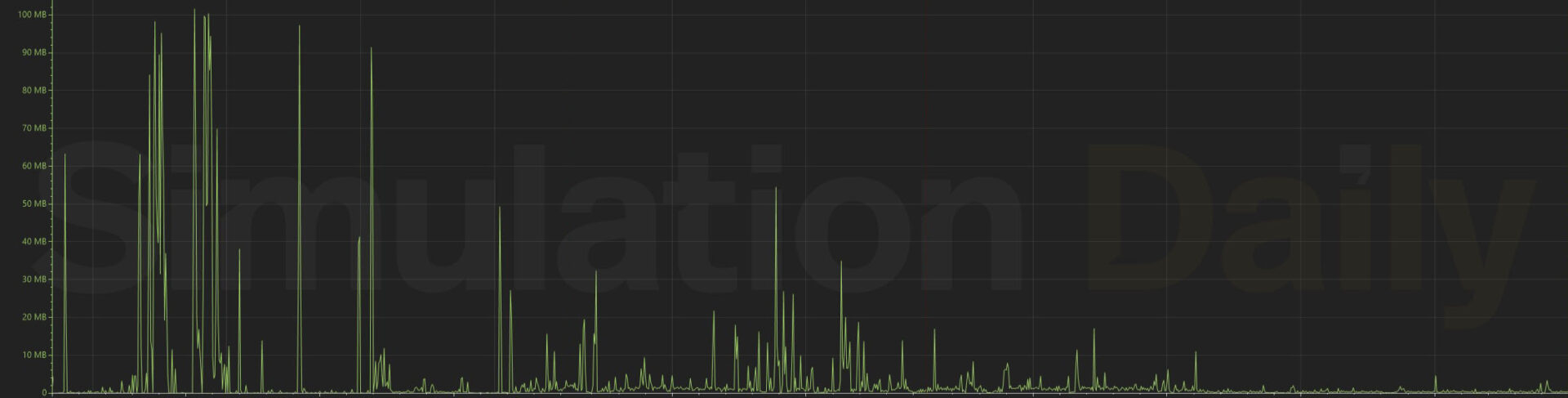
The simulator took 2 minutes and 10 seconds to load from the moment we clicked the icon on our desktop to the main menu. In 4 minutes and 12 seconds, we were on the tarmac with all the assets around us loaded, including a few seconds to configure the flight.
The total bandwidth usage from the moment we launched the simulator to the end of the flight was 9.3 gigabytes. This means a data consumption of roughly 12 gigabytes per hour. That’s obviously a very far cry from the 81 claimed in the articles I mentioned above.
This is already a case that pushes the simulator’s cloud pretty far, due to the lack of rolling cache and the concentration of photogrammetry data and traffic in the New York City area. In the chart above you can clearly see that the biggest spikes are near the beginning, where the simulator downloads most of the scenery, but maximum usage is never long.
As the flight progresses, the download rate is almost always under 5 Megabytes per second, while some of the smaller spikes are due to moving the camera around. Toward the end of the flight, you can see that the area covered by photogrammetry ends, and the data downloaded becomes minimal.
Microsoft Flight Simulator 2024 Cloud Download Test 2 – Cessna 172 Over New York City – Bandwidth Limited to 40 Mbps
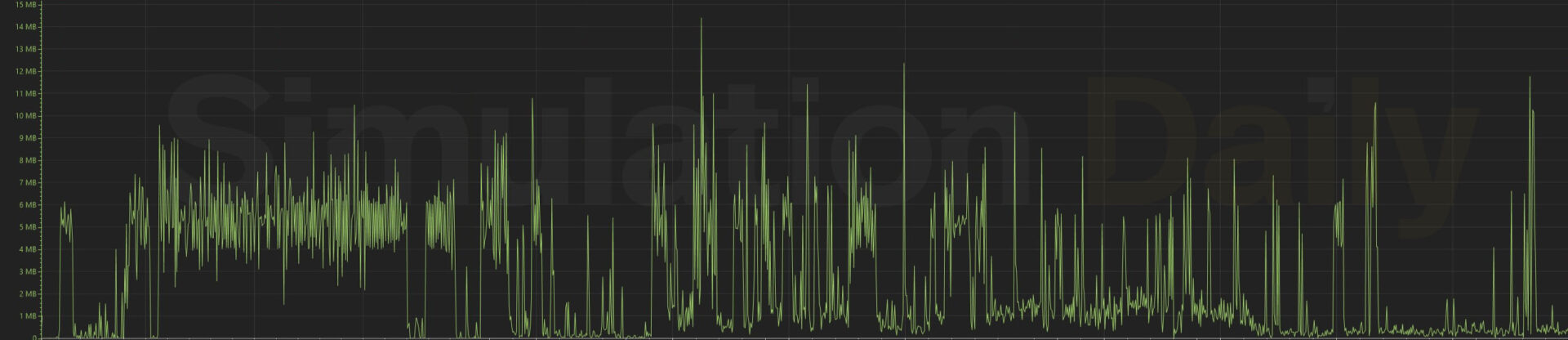
The next test is the same scenario as above, but we limit our bandwidth to 40 Mbps. This creates a bottleneck and it’s under the recommended specs of 50 Mbps.
The initial loading time to the main menu took 3 minutes and 29 seconds. This is expected, considering that the simulator immediately starts downloading data from the cloud during the loading screen. This and the loading time for the first flight remain pretty much consistent regardless of location and aircraft, so we won’t repeat them for the following flights.
The first big change comes when we try to load the flight itself. The simulator stays a lot longer in the “bird’s eye view” over the airport as it loads the models of the building and the AI traffic. It takes about 6 minutes to get on the tarmac, but the textures aren’t done downloading both on the aircraft and scenery.
In the end, it takes 12 minutes and 3 seconds for the textures to fully download. Do keep in mind that you can start moving and preparing your flight before that happens, so you don’t need to just wait.
After that, things normalize. While some limited pop-in is visible especially when you change the camera or move your camera angle quickly, the simulator works well and the scenery still looks great.
As you can see in the chart above, the download ratio remains a lot more consistent as it can’t spike very high for a moment and then slow down as it does when the bandwidth is unlimited. Do note that the scale is very different from the previous chart.
After the initial load, where the simulator averages around 6 Megabytes per second while it’s downloading the aircraft and airport, it then spends most of the time under 2 Megabytes per second, with spikes going up to 10 or even a little higher.
Again, you can see the moment in which we leave the photogrammetry area, with most of the time spent downloading less than half a Megabyte per second and fewer spokes.
This initial loading is the biggest price to pay when you’re bandwidth-limited. After that, it’s pretty much smooth sailing. The data downloaded for this flight was 9.2 Gigabytes, and that’s pretty much our hourly rate since it took almost exactly one hour from launching the sim to getting to the end of recording.
The lower bandwidth utilization isn’t surprising as we stayed at the airport for longer while everything was loading up.
Microsoft Flight Simulator 2024 Cloud Download Test 3 – Airbus A320neo v2 Over New York City – Unlimited Bandwidth
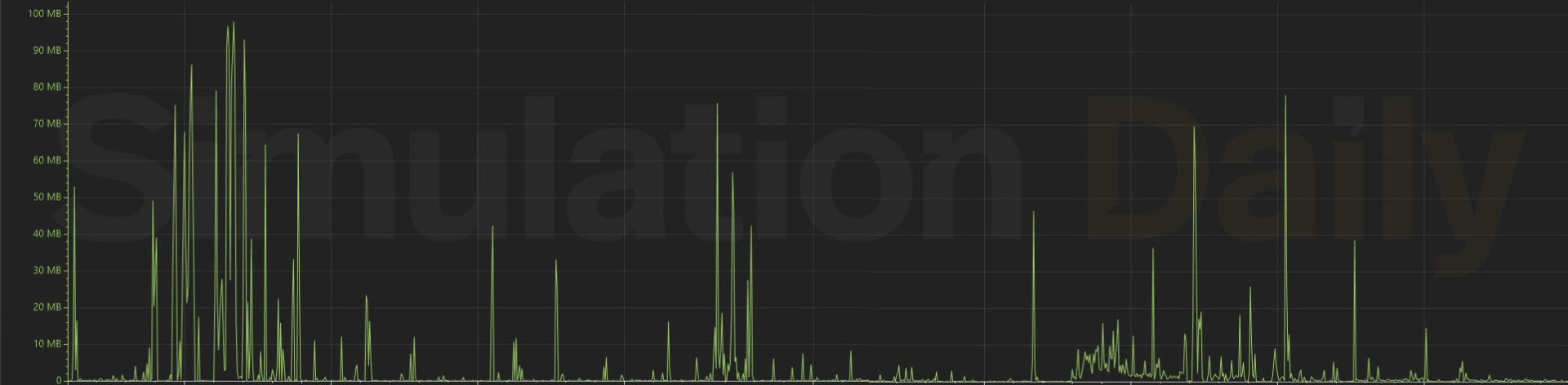
We then change aircraft but keep a similar route from KJFK over New York City, with unlimited bandwidth. This time around we fly the Airbus A320neo v2, which allows us to test whether things change when flying much higher (24,000 feet) and faster.
As mentioned above, the initial download to the main menu is roughly identical to before. It takes 4 minutes and 47 seconds to get to the apron with all the textures loaded. It’s slightly higher because the Airbus has a more complex model and bigger textures than the Cessna.
Again, do keep in mind that this includes a bit of time to set up the flight, but in the meantime, the simulator is already downloading the scenery in the background.
As you can see, the chart looks very similar to the flight with the Cessna, but we download less data over photogrammetry. This is likely due to flying higher and visualizing it at a lower LOD.
Total data utilization is similar at 9.1 Gigabytes, but the hourly utilization is slightly higher at 13 Gigabytes per hour. The reason is pretty simple. We’re going faster, so we’re covering more ground in the same timeframe and downloading more terrain data.
This is partly offset by the fact that the Airbus takes a lot longer to prepare for the flight, so we spent more time at the airport.
Of course, the total hourly utilization will vary depending on where you go. If you’re in an area without photogrammetry, you won’t download nearly as much data.
Microsoft Flight Simulator 2024 Cloud Download Test 4 – Airbus A320neo v2 Over New York City – Bandwidth Limited to 40 Mbps
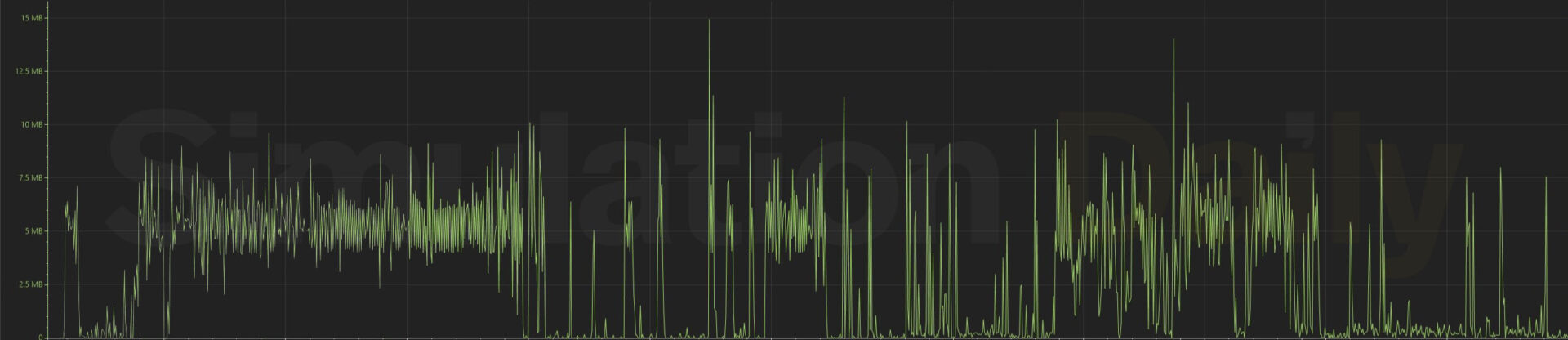
We repeat the scenario above but with our bandwidth limited to 40 Mbps. Again, the biggest hurdle is the initial load to the tarmac, as it takes 13 minutes and 10 seconds for every texture on our aircraft and around us to be loaded due to the bottleneck.
Like with the Cessna, after that, it’s pretty much smooth sailing despite some limited pop-in. While bottlenecked, the download manages to keep up with our speed pretty well, and then things get pretty much flawless as we leave the photogrammetry area.
Total data utilization is 9.9 Gigabytes. Hourly utilization is around 12 gigabytes.
Microsoft Flight Simulator 2024 Cloud Download Test 5 – Fenix Airbus A320 Over New York City – Unlimited Bandwidth
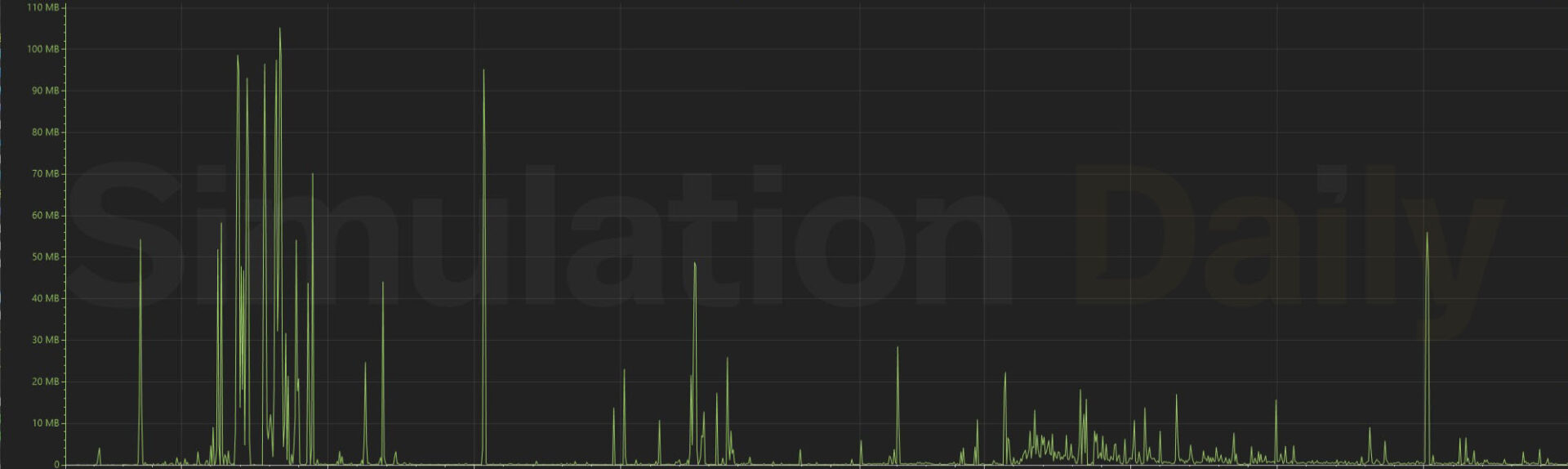
We repeat exactly the same route as the default Airbus A320neo, but this time around we use the Airbus A320 by Fenix Simulations with unlimited bandwidth. This is an interesting test as this is a third-party add-on which means that the aircraft is not streamed from the cloud but it’s on our SSD. How much does it help?
We’re fully loaded on the Apron after 4 minutes and 18 seconds, sensibly faster than with the streamed Airbus. This isn’t surprising because our plane is rendering instantly.
The chart is similar, but we can see rather obviously that the initial download cluster is smaller. The full data utilization for the flight is 8.4 Gigabytes. Hourly utilization is just under 11 Gigabytes.
Microsoft Flight Simulator 2024 Cloud Download Test 6 – Fenix Airbus A320 Over New York City – Bandwidth Limited to 40 Mbps
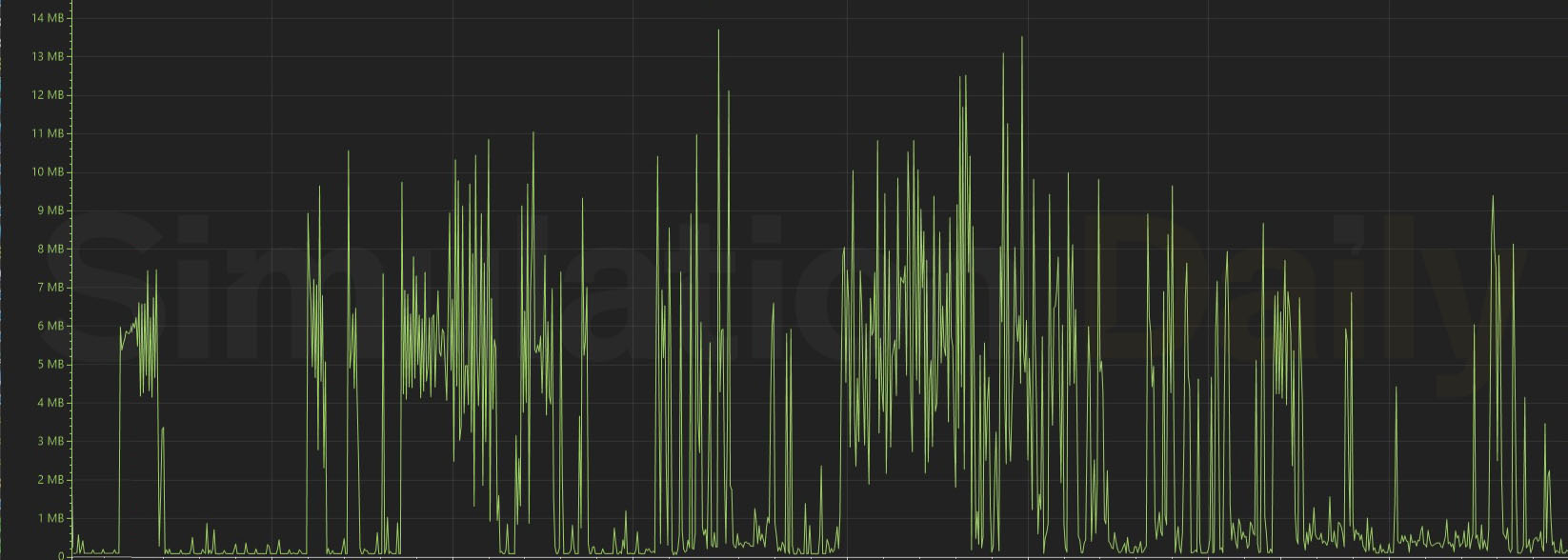
Again, the test is repeated with bandwidth limited to 40 Mbps. It takes 10 minutes and 40 seconds to be on the tarmac with all the models and textures loaded, which is sensibly less than with the streamed Airbus.
We also see the effect of that in the chart. Download utilization for the flight is 8.6 Gigabytes, which translates into just above 10 gigabytes per hour.
We can certainly conclude (and I doubt this will surprise anyone), that having your aircraft stored locally helps with both loading times and data utilization. This can already be achieved with third party aircraft, but not with default ones at the moment of this writing.
Microsoft Flight Simulator 2024 Cloud Download Test 7 – Cirrus Vision Jet Over Grand Canyon – Unlimited Bandwidth
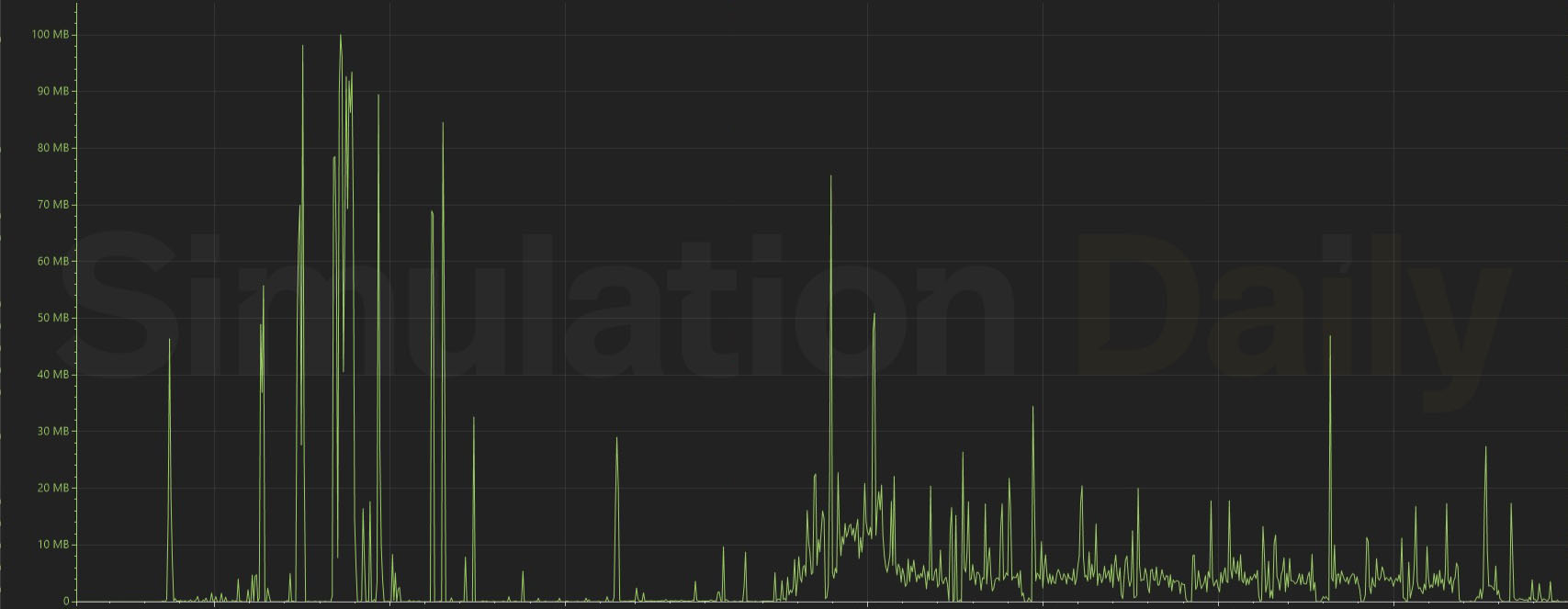
With this test, we’re really going to start pushing the simulator’s cloud solution, as we’re going to fly west over the Grand Canyon from Grand Canyon National Park Airport all the way to the spot where the photogrammetry ends with unlimited bandwidth. In my experimentation, this is the most data-intensive place in the whole sim due to the high detail and density of the photogrammetry.
We’re going to fly on a Cirrus Vision Jet, so we’re going to cover a lot of ground fast, and we’re staying low, so the level of detail is going to remain high.
This is very easy to see in the latter part of the chart where we reach the Grand Canyon and start following the river. Data utilization remains pretty high (quite a lot higher than in New York City), albeit it sticks close to 5 Megabytes per second after an initial spur over 10. After that, it occasionally spikes over 10, but not very often.
At the end, you can clearly see where the photogrammetry ends, and the download rate becomes negligible.
It took 4 minutes and 10 seconds to be fully loaded on the tarmac with all the textures sharp and crispy. Total data utilization for the flight was 10.6 Gigabytes. Hourly data usage was 19 Gigabytes. The Grand Canyon takes a lot of data and it’s very big, but this is pretty much unique in the sim’s Digital Twin of Earth.
Microsoft Flight Simulator 2024 Cloud Download Test 7 – Cirrus Vision Jet Over Grand Canyon – Bandwidth Limited to 40 Mbps
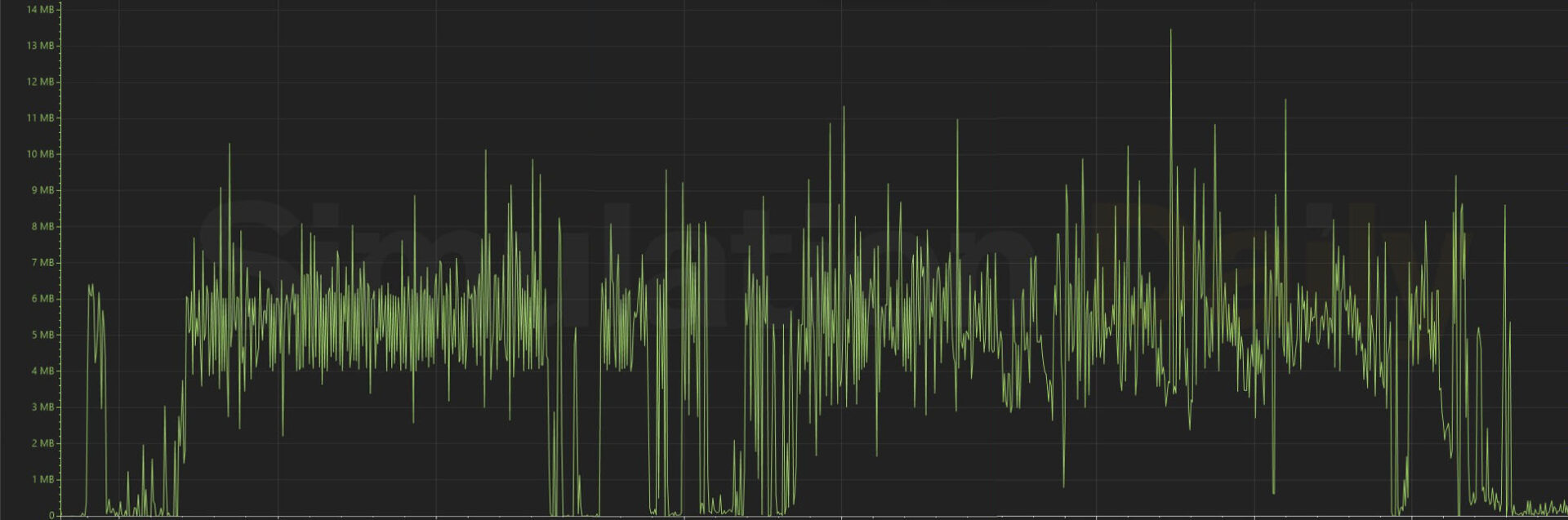
We repeat the test above with our bandwidth limited as usual to 40 Mbps. Will it struggle?
At this point, you probably know what to expect from the chart, with data remaining more consistent due to the bottleneck, yet, while we do see some limited texture loading, the simulator does hold up quite well staying ahead of our field of vision most of the time.
As usual, the biggest issue is the initial load, with 10 minutes and 33 seconds to have all the textures of the airport, scenery, and aircraft loaded and ready to go.
Total bandwidth utilization for the flight is 11.2 Gigabytes, with hourly usage just under 18 gigabytes.
Microsoft Flight Simulator Cloud Download Test 8 – Airbus A320neo v2 Over New York City – Unlimited Bandwidth
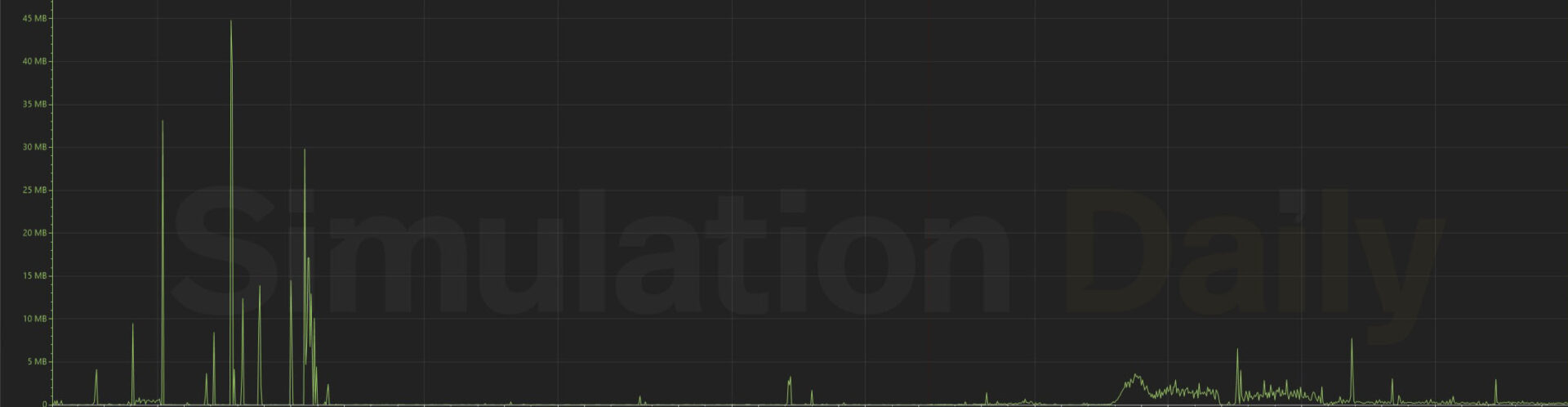
It is time to start rounding things up with a few more specific tests. First of all, how does Microsoft Flight Simulator 2020 compare? We loaded up exactly the same flight as tests 3 and 4 with the default Airbus A320neo.
We kept bandwidth unlimited, and initial loading to the menu is considerably longer at 4 minutes and 51 seconds. We’re fully loaded and ready to go on the tarmac after 6 minutes and 32 seconds. When the bandwidth is unlimited, the “thin client” of MSFS 2024 helps get things started faster.
On the other hand, things change pretty visibly if you check out the chart. The simulator still downloads data during the flights, but much less.
Total data utilization is 1.4 gigabytes, resulting in hourly data utilization of just over 1.8 Gigabytes.
Microsoft Flight Simulator 2024 Cloud Download Test 10 – Airbus A320neo v2 Over New York City – Unlimited Bandwidth With Rolling Cache
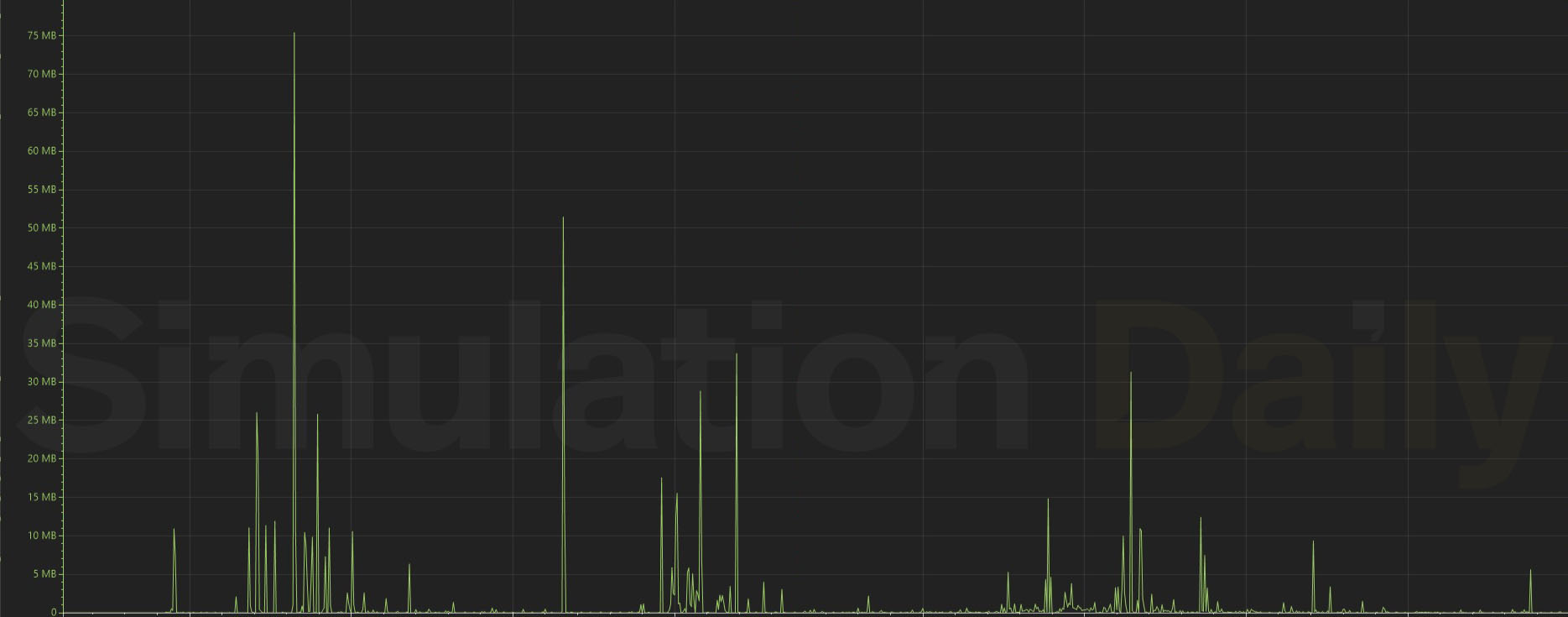
We go back to Microsoft Flight Simulator 2024 for another interesting test. We do the usual flight on the default Airbus A320neo v2 over New York City, but this time around, we leave the rolling cache intact after having previously flown over the area.
This is interesting, as depending on how big you set your rolling cache, it will store a lot of what you download and minimize your download utilization if you stick to similar areas and keep using the same aircraft.
The initial launch to the main menu took 2 minutes and 4 seconds, and we only took 3 minutes and 30 seconds to be ready on the apron with everything loaded.
Things get quite interesting when we look at the download utilization. The full flight downloaded only 1.6 gigabytes of data. Hourly download usage was roughly 2.8 Gigabytes per hour.
Microsoft Flight Simulator 2024 Cloud Download Test 11 – F/A-18 Super Hornet Over the Grand Canyon – Unlimited Bandwith
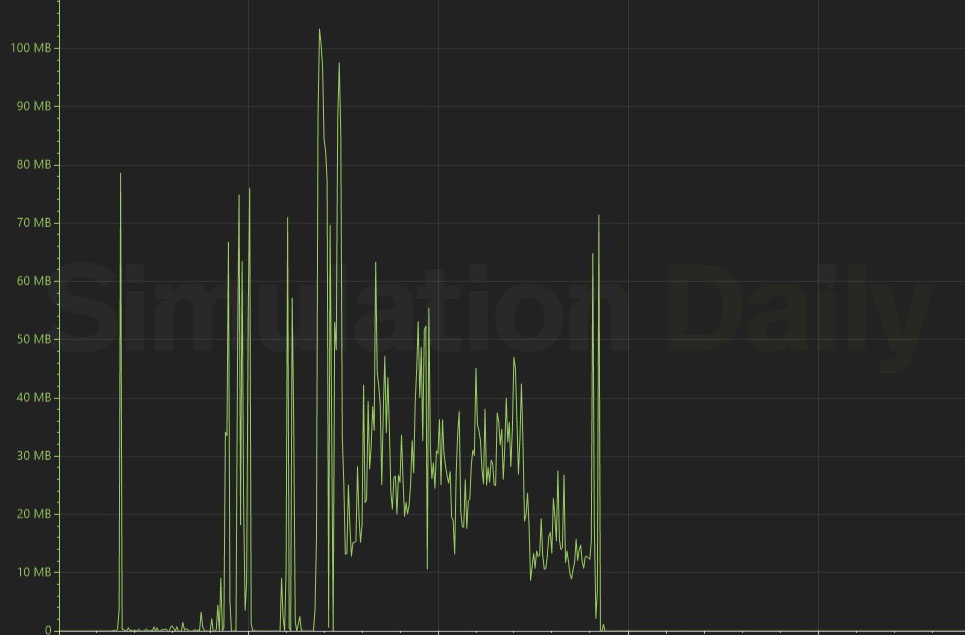
Test 10 was close to a best-case scenario due to the utilization of the rolling cache while sticking to a route already performed, so let’s close our testing with a worst-case scenario.
We flew the F/A-18 super horned at full afterburner over the Grand Canyon. This means a lot of data hitting our bandwidth very fast. The test is brief because the afterburner makes you run out of fuel really fast, but it’s a good chance to see how far the simulator can push our bandwidth when it’s pushed to its very limits.
Total data utilization was 10.3 gigabytes, but it was achieved in a much shorter period compared to other aircraft. The hourly rate here would be approximately 50 Gigabytes, but this is pretty literally an extreme case that you’ll never actually encounter.
Unless you cheat with infinite fuel, you won’t be able to fly at full afterburner over the Grand Canyon for 60 minutes, and even if you did cheat, you’d run out of Grand Canyon much before you get to an hour of flight. Even considering the possibility of flying back and forth over the Grand Canyon for 60 minutes, the scenery would be cached, dropping the download usage considerably.
After all this testing, we can pretty much conclude that figures like 81 gigabytes per hour are not within reach with normal utilization of the simulator. You likely won’t get even close unless you really, really try to intentionally download as much data as you possibly can.
Utilizing the simulation as intended, you’ll likely use around 10-15 gigabytes an hour if you fly over high download-intensive areas a lot. Likely much less if you set a big rolling cache and there is geographic overlap between your flights.
This doesn’t mean that Microsoft and Asobo can’t improve the situation in ways that are arguably relatively painless to achieve. They certainly don’t need to stream everything from the cloud, and the easiest way to drop download usage would be to let users download the aircraft and airports they want to their local storage à la carte.
This was already possible in the original Microsoft Flight Simulator, so I doubt permitting it in MSFS 2024 would be an insurmountable challenge. I feel that this should be the first step to achieve over the next few updates.
Then, the next advisable step would perhaps be to let users download the photogrammetry areas they want. For instance, if you fly over New York City a lot, there should be no reason why you shouldn’t be able to manually download the city’s photogrammetry. The same should go for natural photogrammetry areas like the Grand Canyon.
On the other hand, I often hear extremist takes like “Get rid of the cloud!” That’s simply silly. The cloud was used with great success in Microsoft Flight Simulator 2020, and there is no reason to “get rid” of it.
As a matter of fact, the cloud is the whole reason why this is even possible. The last figure we heard is that the Digital Twin of Earth used by Microsoft Flight Simulator 2024 requires about 2.5 Petabytes of storage.
If you’re wondering, that would be 2,500 Terabytes of storage and I’m fairly sure none of us has that much space available on their local machine.
As usual, the ideal solution is in the middle, with the gradual unlocking of the ability for users to download as many of the aircraft and as much of the world as it’s technically possible and as they are willing to sacrifice local storage for.
I expect Microsoft to go that route, but the cloud is absolutely here to stay and it’s certainly not the enemy. Simulators like Microsoft Flight Simulator and Microsoft Flight Simulator 2024 are its best use case in gaming, as long as its downsides are mitigated by enabling user choice.
Microsoft Flight Simulator 2024 is currently available for PC and Xbox Series X|S. if you want to see the visual difference against Microsoft Flight Simulator 2020, you can enjoy our video and screenshot comparison.
It’s worth reminding that Simulation Daily won’t publish a review of MSFS 2024, as we do not review games. We prefer to provide you with the tools to judge whether a game or a simulator is for you or not by yourself.
You can also watch our latest interview with Head of Microsoft Flight Simulator Jorg Neumann, the previous interview with Jorg Neumann himself and Asobo CEO Sebastian Wloch, another with Asobo CCO David Dedeine, and one featuring Chris Burnett of Working Title and Brandon Yaeger of Got Friends about their work on MSFS 2024.












